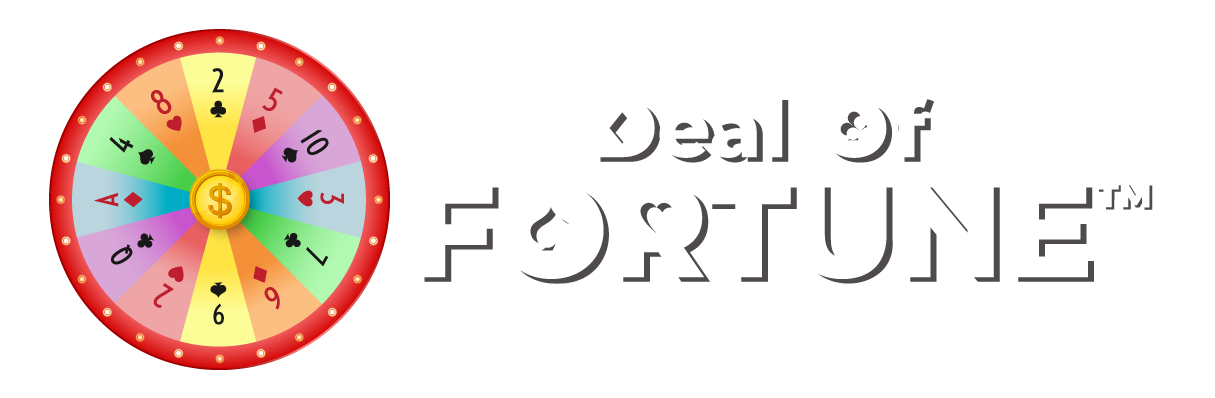Deal of Fortune Help Guide
Menu
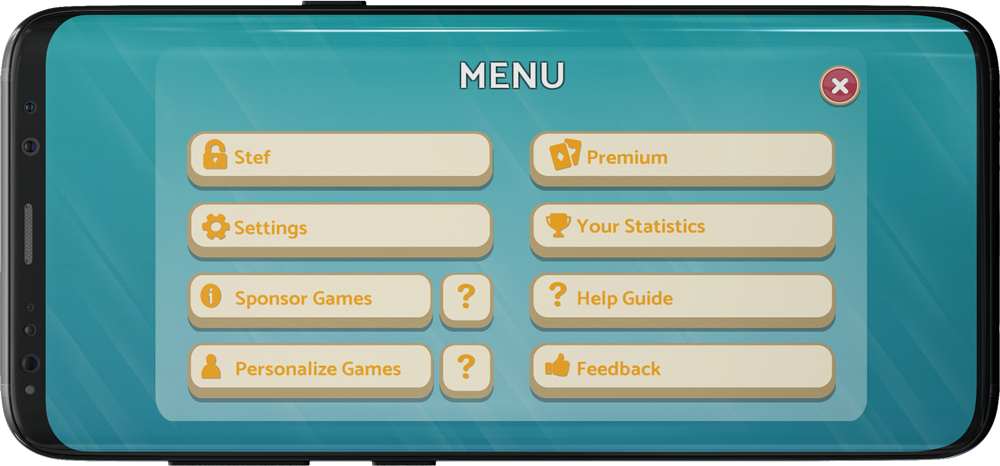
- To create personalized Card Backs
- To promote your company or product by sponsoring games
- To access your account on multiple devices.
- To ensure account recovery.
Username
Displays your Username (optional) associated with your account.
Create an account:

Settings
Options you can use when you are the Game Creator in the Deal of Fortune games.
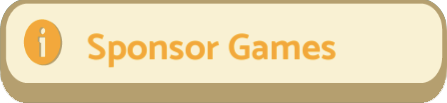
Sponsor Games
Use this option to create and sponsor card backs used in games that do not utilize a Personalized deck of cards. It will cost about $0.01 to 0.05 per impression of your company or product. For example, 100 games could produce anywhere from 2,800 to 5,500 impressions. The Deal of Fortune developers will review your Card Back design to prevent inappropriate content.
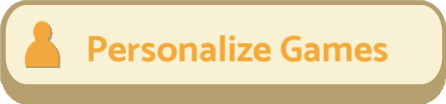
Personalize Games
With this option, you can personalize the card backs and all players will see your design if you select it in a game, and when your game is set to PRIVATE. For non-private games, only you will see your Personalized deck of cards. The cost is only $0.99 for five games using 5 different personalized designs. You can also earn enough game money to personalize your card backs for FREE.

Premium
Purchase Premium to access a library of default card backs when creating games.

Your Statistics
Monitor your overall statistics across time as to games played, games won, rate of matching cards, and of course your progress towards winning prizes.
Help Guide
A guide on all the options for Deal of Fortune games.

Feedback
Use this option to provide feedback to the developers of Deal of Fortune.
App Settings
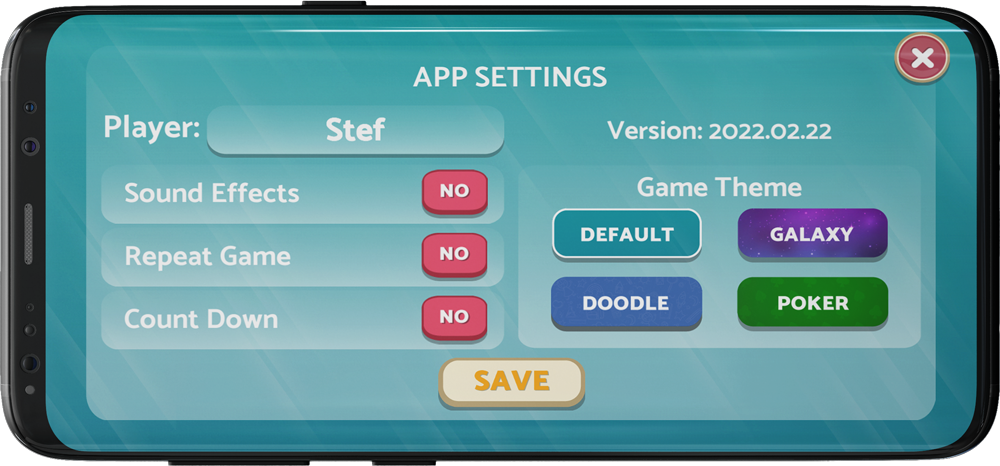

Player
Your display name (username) when playing the game.

Sound Effects
This option will turn sound effects ON or OFF.

Repeat Game
This option will automatically start the game with the same GAME SETTINGS as the previous game which will allow different players to join. The game will automatically generate a new clue, puzzle, and game title.

Count Down
This option will wait up to 5 minutes before automatically starting the game if there is at least 1 player who has joined the game. This option is most often used in conjunction with Repeat Game. This option is useful in a public group setting with the game screen displayed on a TV, monitor, or projection screen. The title of the game is displayed so other players can “JOIN” by searching for the game title.
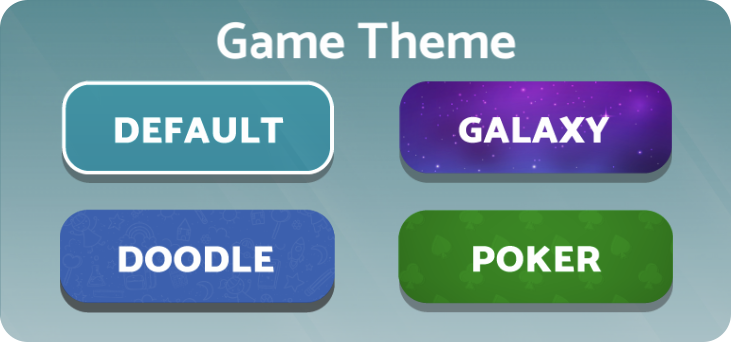
Game Theme
This option will change the background of the app.
Game Settings
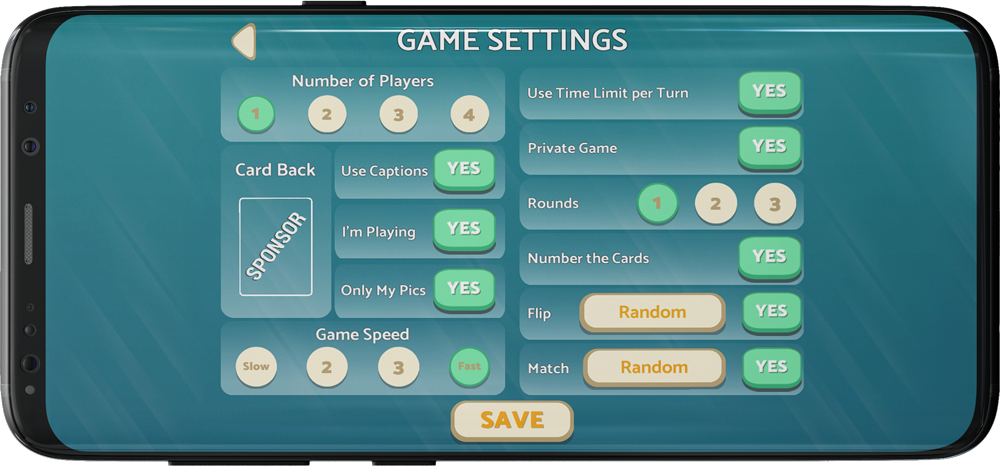
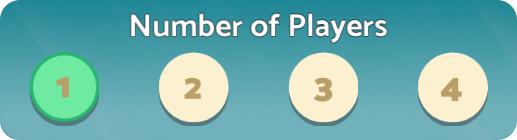
Number of Players
Each game created can have up to 4 competing players. (The game creator has the option to be one of the 4 competing players)
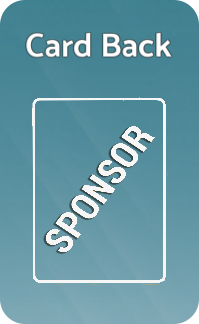
Card Back
Select from your Personalized deck of cards. The game defaults to the Sponsored deck of cards.
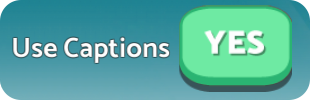
Use Captions
This option links a caption to each photo uploaded into the game. To gain double the game money, the linked caption must be guessed correctly or the cards go back into play. Note: If “Use Captions” is set to YES, an incorrect guess puts the cards back on the table and the turn advances to the next player.
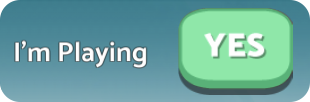
I’m Playing
This option if YES, allows the Game Creator to be a player in the game. If NO, they can set the game up for only others to play.
Note: If YES is selected, and they set up a customized clue and puzzle, other players will be notified that the Game Creator knows the puzzle.

Only My Pics
Every game uses a total of 12 photos. If this option is NO, the 12 photos will be divided according to the following: 2 players = 6 pictures each; 3 players = 4 pictures each; and 4 players = 3 pictures each.
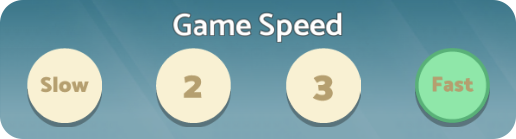
Game Speed
This option controls the speed of flipping a card and sets the length of time it shows the back of the card, the photo on the card, and how long the photo in the card displays.

Use Time Limit per Turn
If this option is YES, the amount of time a player must select cards to flip (30 seconds) and time to select puzzle letters (15 seconds) is limited.

Private Game
If this option is YES, competing players must be invited to JOIN through your FRIENDS list, or through your CONTACTS list, or know the game title and search for it under the JOIN button. If NO, anyone has access to the game. You will be warned when switching this option to YES.
Note: If “Players Near Me” (within 1000ft) under APP SETTINGS is NO, only the selected SPONSORED deck of cards will be displayed.

Rounds
Select up to 3 rounds to play with the same players and photos but with different clues and puzzles.

Number the Cards
The option will put a number on the back of each card to make the game easier to find matching cards. It is also useful when playing with a group acting as a team.

Card Flip Style
There are a number of card flip styles available when cards are selected for display. Select YES to activate and NO to deactivate this feature.

Card Match Style
Select the animation style of correctly matched cards. Select YES to activate and NO to deactivate this feature.
Select Photos
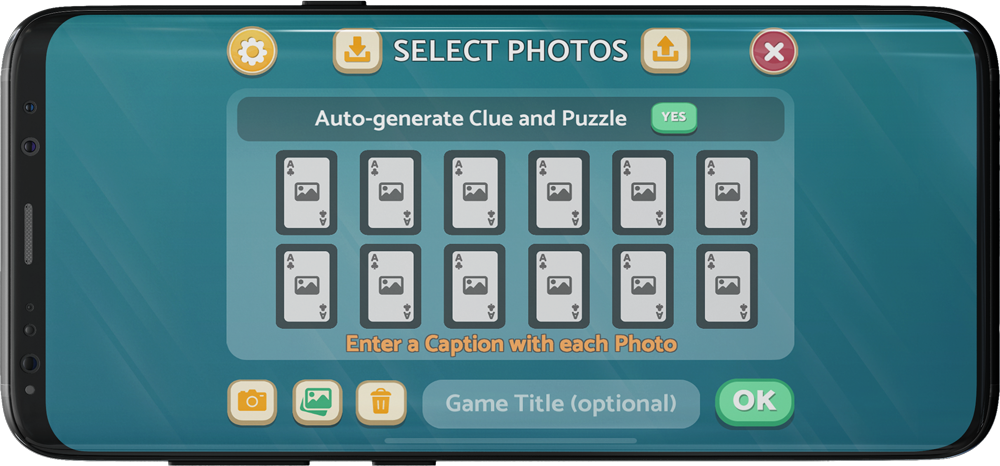

Settings
Return to Game Settings

Down Arrow
After a set of photos has been selected for a game, this button can save your photos and captions as a preset on your device to save time creating or joining future games. You will be prompted to give your preset a name as you may have several Presets depending on the players involved for a given game. Preset with captions can also be used in games where captions are not required.
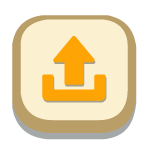
Up Arrow
Use this button to retrieve saved presets.

Camera
Tap on the Camera icon, then tap on a blank card to take a picture and upload it to the game. Note: the picture will not be saved to your device’s library. You will be prompted to set a caption for each photo if “Use Captions” is set to YES.
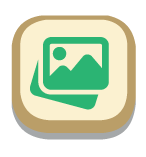
Image Library
Tap the Image Library icon, then tap on a blank card to access your device’s photos. Note: You can select up to 12 photos at a time. You will be prompted to set a caption for each photo if “Use Captions” is set to YES.

Trash Icon
Remove all uploaded photos.

Game Title
Give the game a title (optional). Players must use the game title to search for a private game if “Private Game” is set to YES and players have not been “invited” by the Dealer. The game will autogenerate a 4-letter title if no title is entered.
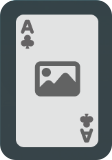
Cards
Tap on a blank card to upload photos to your camera or library.